How to administratively install the NUIA Browser Extension on many machines when registry installs are disabled
This article is geared towards enterprise admins. If you are a regular user and having trouble installing the NUIA Browser Extension, you're likely looking for NUIA Settings > Applications > Web Browser > [your browser]. Don't hesitate to contact our support if problems persist.
First of all, you (as admin) usually don't need to do anything, as the NUIA installer will automatically install the NUIA Browser Extension via the registry and this will work in most cases as long as NUIA is installed. However if your company likes to centrally manage browser extensions and/or doesn't allow users to install their own extensions, read on.
Also note that the NUIA Browser Extension doesn't do anything on its own, it needs to run in tandem with NUIA. See also: Why exactly do I need the NUIA extension?
All of these are, strictly speaking, optional. For example, if your users don't run Firefox, you probably don't need to set up Firefox group policies. A missing extension for any specific browser only negatively affects NUIA functionality in that browser.
Google Chrome
Chrome supports multiple ways of installing extensions for enterprise users. The one described here is the group policy install.
- If you run an internal chrome store or otherwise need to repackage or rehost the extension .crx file, you can obtain the current version here: https://clients2.google.com/service/update2/crx?response=redirect&prodversion=105.0.5195.102&x=id%3Dekbphbomoggcidgagjneindjgkecbcbb%26uc&acceptformat=crx2,crx3
- We do not recommend rehosting the extension without changing the update_url in the package. The problem with not changing it is that the policy install will only use the custom update_url for the initial download, and from then on the one specified in the .crx's manifest.json. If that one is blocked or firewalled, users will miss out on updates and on future NUIA updates, end up with an extension version that is out of sync with NUIA.
- The policy employed is ExtensionInstallForcelist: https://chromeenterprise.google/policies/#ExtensionInstallForcelist
- You'll need the Chrome policy definitions: https://support.google.com/chrome/a/answer/187202?hl=en - chrome.adm contains the extension policies. You probably have this set up already, but if not, follow the install instructions there. If yes, adjust the following instructions to your setup:
- The policy can be found here (note that this screenshot is from a local test install):
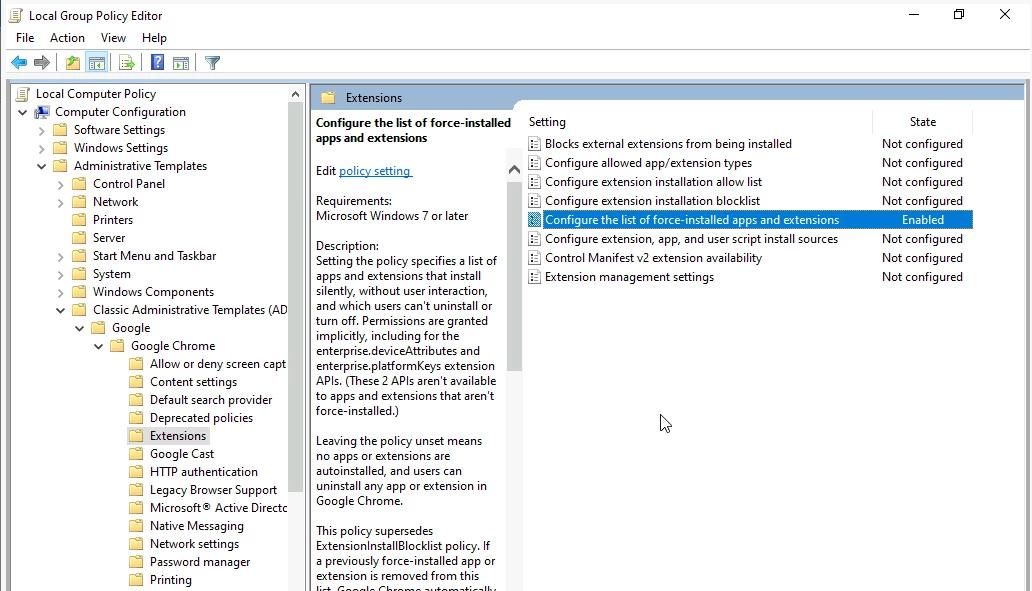
- Add the following entry:
aaaaaaaaaaaaaaaaaaaaaaaaaaaaaaaa;https://clients2.google.com/service/update2/crx
ekbphbomoggcidgagjneindjgkecbcbb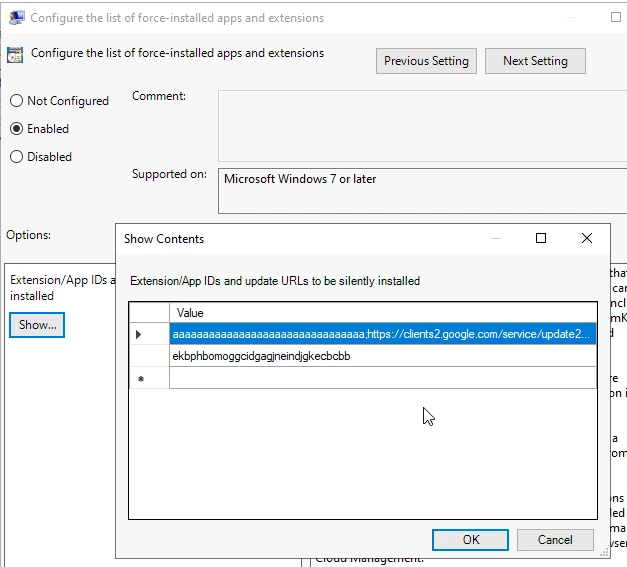
- Test in Chrome. chrome://extensions should look about like this:
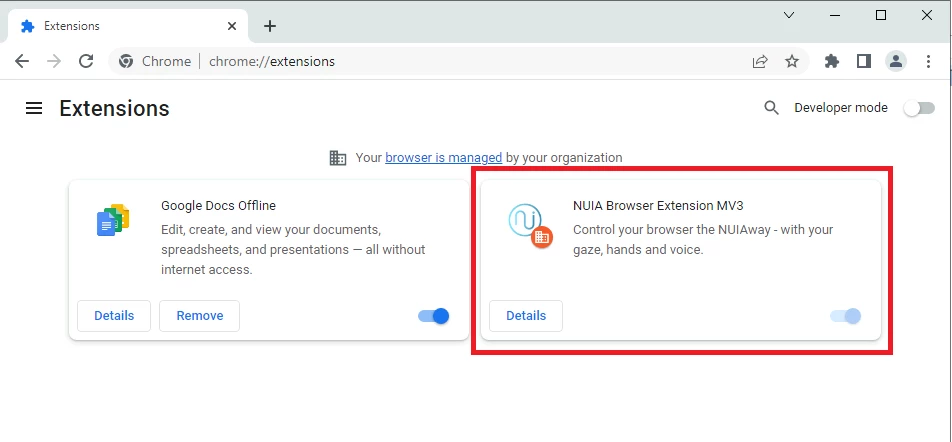
- Deploy your change to the affected computers (these should be the same that have NUIA installed)
Microsoft Edge
Edge (in its current Chromium Edge version) works in a very similar fashion to Chrome. Refer to https://learn.microsoft.com/en-us/deployedge/configure-microsoft-edge for the Edge-specific parts. The ID of the Edge extension is lafcgifgckaaingidlogmpbmbklhnbpl.
Mozilla Firefox
Firefox also uses a group policy install. The following is based on:
Note that these are instructions for a local test install. Adjust accordingly for your setup.
- Go to https://github.com/mozilla/policy-templates/releases and download the policy definitions zip matching your deployed firefox release (if in doubt, use the most recent). In our experience, these don't need to be updated very often.
- Install the windows policies to your policy store.
- In a local test install, your C:\Windows\PolicyDefinitions would now contain these files and folders:
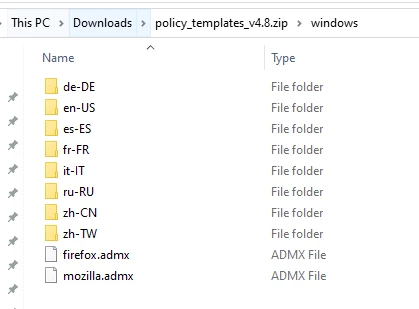
- If installing on a domain controller, the path is specific to your setup.
- In a local test install, your C:\Windows\PolicyDefinitions would now contain these files and folders:
- Open the group policy editor (gpedit.msc).
- choose a scope (in a test install, this would be "Computer Configuration"), go to Administrative Templates -> Firefox -> Extensions -> Extension Management:
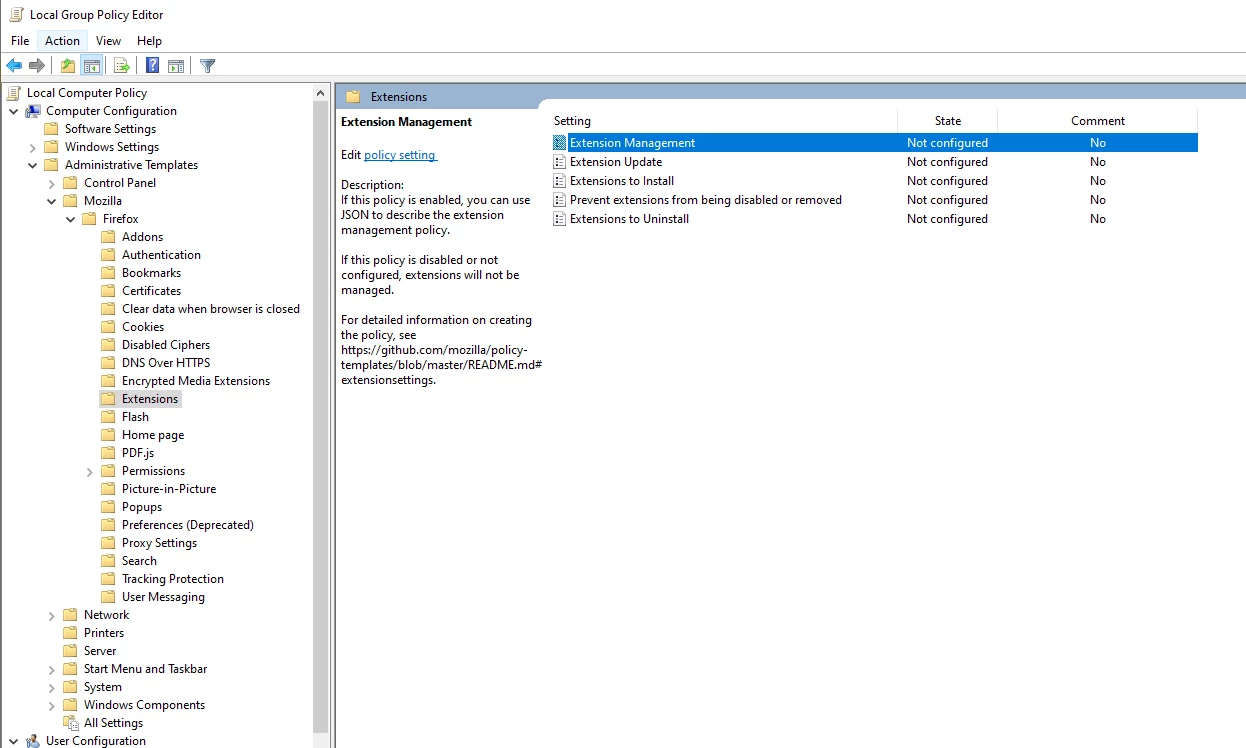
-
enable Extension Management and set the following (or merge it into your existing policies):
{
"nuia-addon@4tiitoo.com": {
"installation_mode": "normal_installed",
"install_url": "file:///C:/Program%20Files/4tiitoo/NUIA/Addons/Firefox/nuia_browser_extension-fx-windows-signed.xpi"
}
}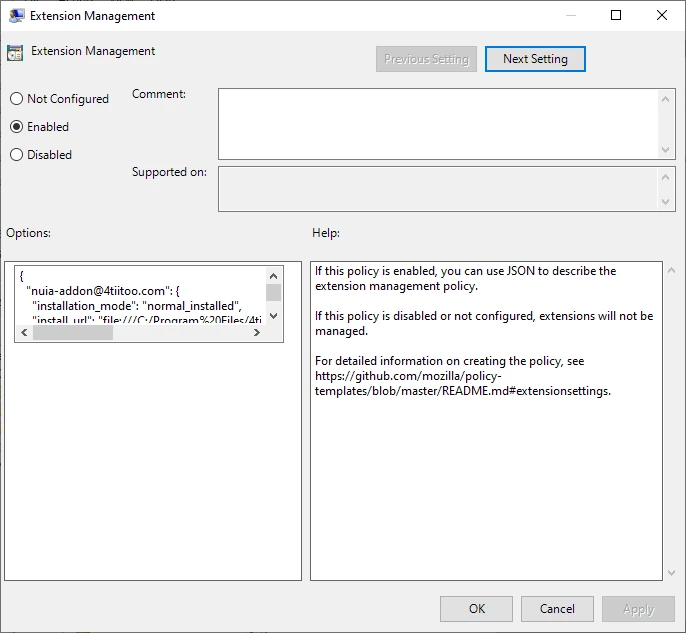
- Restart Firefox to test. The extension should now be installed by default and it should be possible to disable, but not uninstall it:
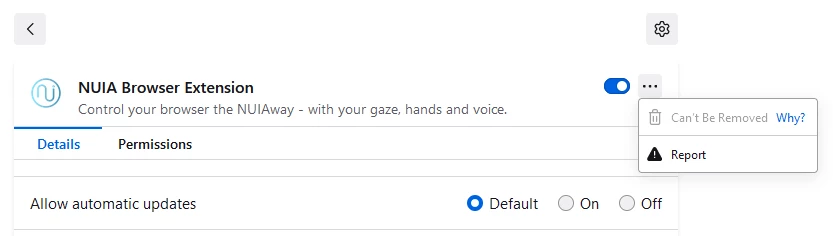
- Firefox will generally update the extension on browser restart when a new version of NUIA is installed.
