Notifications for onboarding of a NUIA feature sometimes appear at an inopportune time. How can I start it at any time?
If you happened to miss a notification or are excited to explore more of NUIA's functionalities, you can manually start the onboarding at any time.
Normally, NUIA would gradually introduce all eye control features over time, but if you want to get a head start, follow these simple steps:
- Click on the NUIA Tray Menu icon and open the NUIA Settings

- To manually start the onboarding process for a specific functionality, navigate to the 'Eye Control' section in the settings and click on the '?' symbol next to the desired feature. For example, if you want to start the onboarding process for the "NUIA Click" feature, you can follow the steps shown in the image below.

- Now click on "Start Onboarding"

- The onboarding process for the "NUIA Click" feature will now begin. To start, click on "Start" for "Level 1" and successfully complete this level to unlock the subsequent levels.
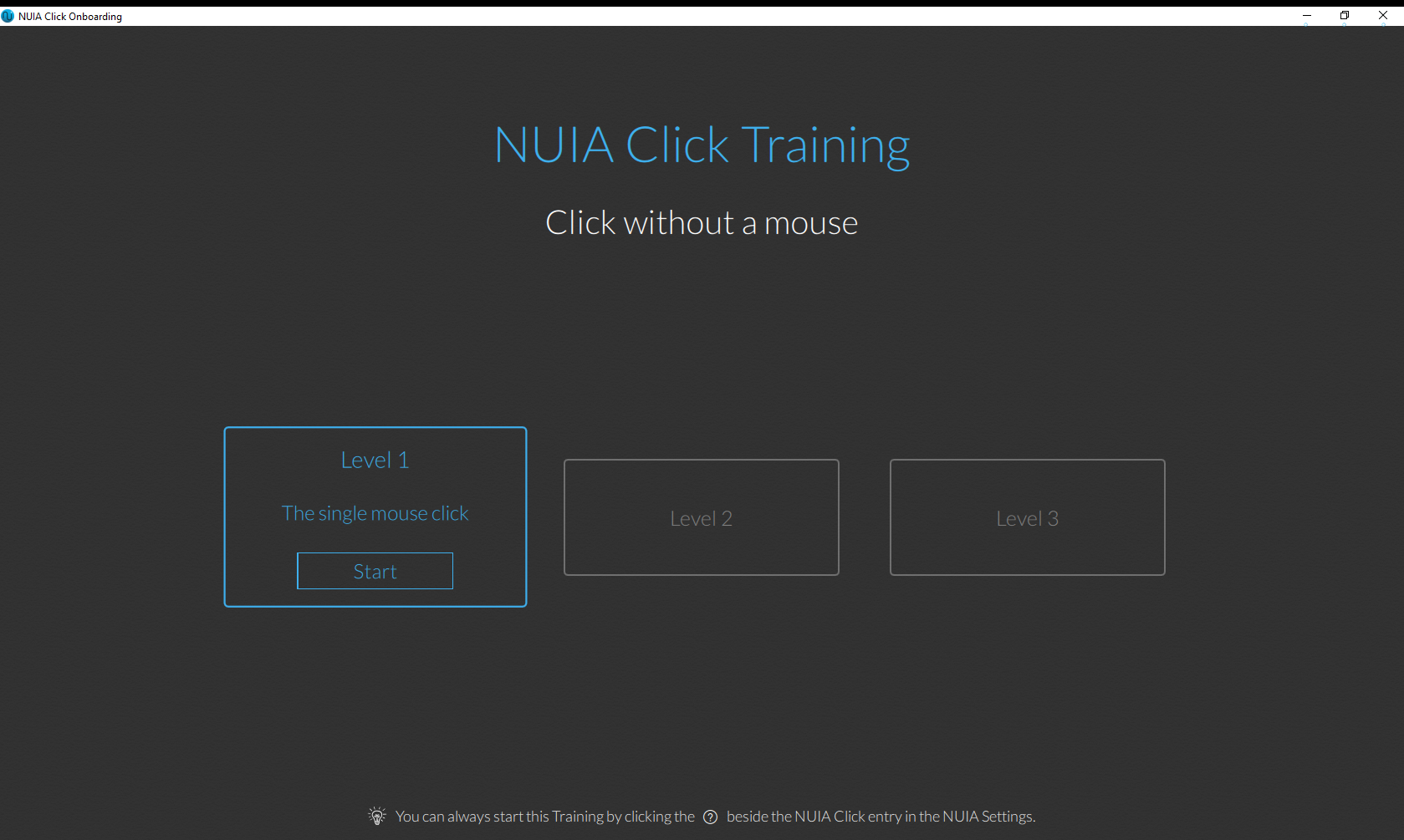
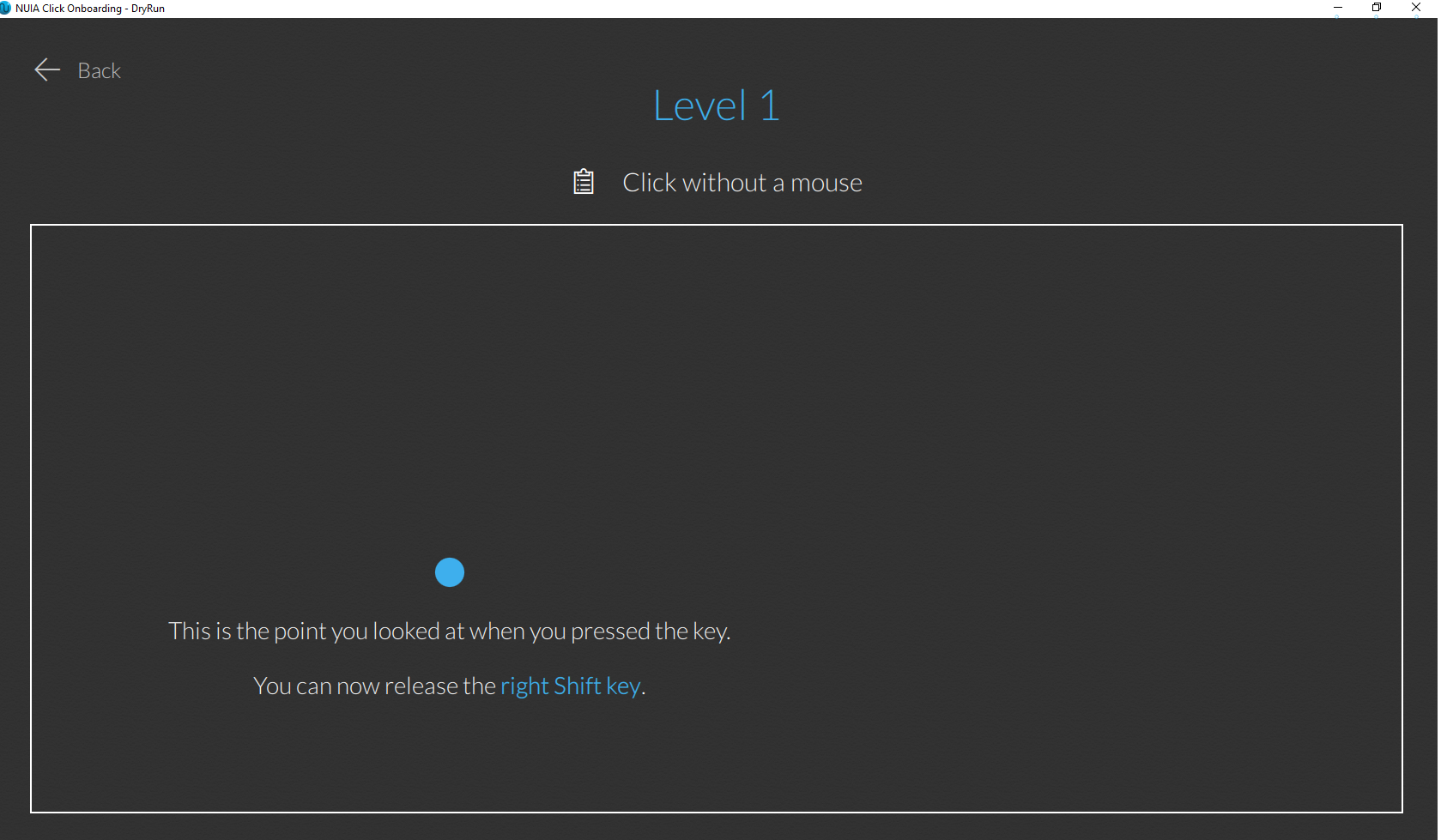
- After successfully completing the first level, you will unlock the next level and be able to proceed further in the onboarding process.
- After completing the onboarding process, we recommend trying out the new functionality in real-life situations immediately. By using it on a daily basis, you can incorporate it into your regular computer usage and enjoy a healthier, faster, and more convenient computing experience.
