This guide is for those who want to switch to another generation of a Tobii eye tracker or if there is a problem with the Tobii eye tracker for which reinstalling is necessary or advisable.
The following steps require that the logged user can run software as Administrator. If you cannot, please contact your IT administrator.
- Unplug all eye trackers
- Uninstall any Tobii software in your "Apps & Features" (typically this step applies only if you had the 4th generation software installed).
How to navigate to "Apps&Features" in Windows 10: right click on Windows Start menu > Navigate to "Apps & Features" - Go to Windows-Start and search for "Device Manager". Select "Show hidden devices" from the menu "View".
- Uninstall any "EyeChip" in your device manager, listed under "Universal Serial Bus Device" and make sure to also remove the driver software by selecting the checkbox.
- Uninstall all Tobii related device in your device manager, listed under "Cameras" and make sure to also remove the driver software by selecting the checkbox.
- Go to Windows-Start, search for "Command Prompt", right click on it and click on "Run as administrator".
- Execute the following command and take care of the needed spaces between a command and the "/" : "dism /online /get-drivers /format:table | findstr "Tobii" ".
The command lists the Tobii drivers currently installed on your machine as a table. - You will need all names of the first column (oemXX.inf) under the Provider Name "Tobii" . Delete all drivers using the following command: "pnputil.exe /d oemXX.inf " .Please be careful and only remove the mentioned drivers as removing any other drivers may cause issues to your PC.
- Go to Start and search for “Regedit”. Delete the registry folders. Please be careful and only remove the mentioned folders as removing any other folder may cause issues to your PC.
- HKEY_CURRENT_USER > SOFTWARE > Tobii
- HKEY_LOCAL_MACHINE > SOFTWARE > WOW6432Node > Tobii
- Open Windows File Explorer and delete the "Tobii" and "TetServer" folders from the following directories (hidden folders), if they exist. Type or copy&paste the following command in the address bar of your Windows File Explorer:
- %localappdata%
- %programdata%
- Restart your PC