Precondition: You have installed NUIA and have run it once.
1. The Gaze Pad configuration for SAP GUI can be customized by editing the template file “sap-button-menu.cfg” that you have received with this tutorial.
2. Open the file with your favorite editor (e.g. the Windows standard app “Notepad”)
3. The relevant part for the customization starts from line 2
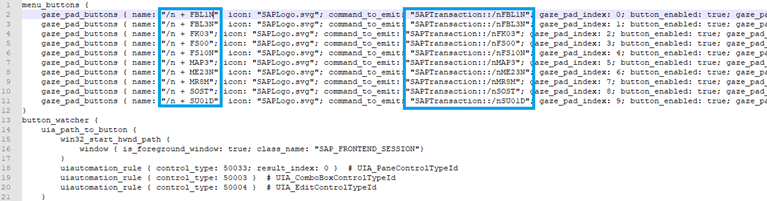
4. You can replace any Gaze Pad Button in the center area with a customized one. To do that just replace the “name” and the corresponding “command_to_emit” (Marked with the two blue rectangles above).
Example: If you want to have a transaction called HELLO, give it the ”name” “HELLO” (but the name can be anything you want) and then change the “command_to_emit” to
“SAPTransaction::HELLO”.

5. When you are finished editing, save the file and close the editor.
6. With NUIA running, open NUIA Settings from the tray menu. Navigate to “Eye Control”, “Gaze Pad” and click on “Open Custom Config Folder”. This will open the folder “%localappdata%\4tiitoo\CustomCoreConfigs”.
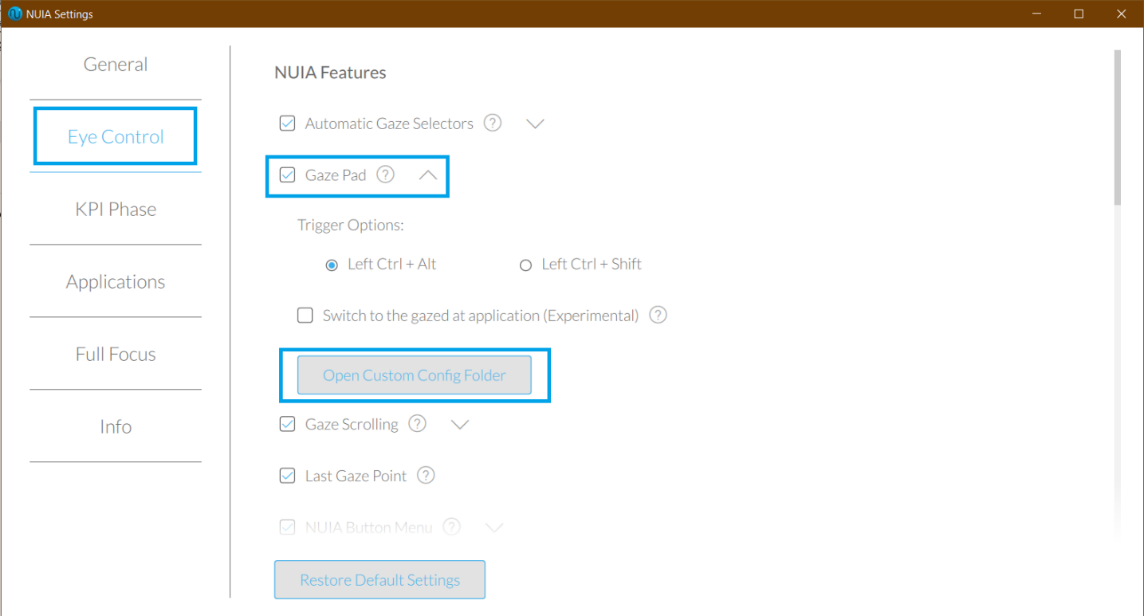
7. Copy the template file into that folder.
8. Exit NUIA and start it again.
