1. We recommend to close all browsers first
2. Double-click the NUIA Installer (.exe)![]()
3. Follow the installation instructions
4. After you have installed NUIA, a NUIA icon will appear in your taskbar
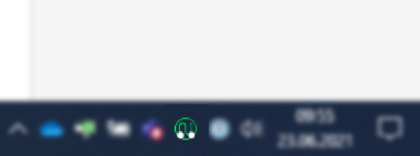
The icon is located in the right corner of the Windows taskbar
The icon shows you in colour whether the software is switched on/off:
.png?width=128&name=MicrosoftTeams-image%20(1).png) NUIA is off
NUIA is off
 NUIA boots (lasts max. 3 seconds)
NUIA boots (lasts max. 3 seconds)
 NUIA is running and active
NUIA is running and active
5. When NUIA is active, the setup onboarding starts automatically after the installation and you will be introduced to the first steps with NUIA
6. If you open your browser, you have to activate the NUIA plugin
Click in your browser in the upper right corner on a yellow icon with an exclamation mark on "New extension added". Then click on "Activate extension"
If the NUIA plugin has been successfully added to your browser, a green NUIA icon will appear.
If you have further problems with the first installation, please do not hesitate to contact us personally. We will be glad to help you.
Contact:
Mo-Fr: 9:00-17:00
LiveChat: support.4tiitoo.com
Telefon: +49 89 2000 128 - 30
E-Mail: support@4tiitoo.com
