You have been using a version of NUIA older than 2022.5 and, in the past, you have already customized the Gaze Pad. Now you don’t want to lose your favorite transactions even after installing an updated version of NUIA. This part of the tutorial explains how to do it.
Before installing the new version of NUIA
1. Go to the folder “C:\Program Files\4tiitoo\NUIA\CoreConfig\4tiitoo\specialappenhancement” and copy the file “sap- button-menu.cfg” to your Desktop
2. Rename the copy on the Desktop to “sap-button-menu-backup.cfg”.
Install NUIA and run it once
1. Open the template file “sap-button-menu.cfg”, that you have received with this tutorial, using your favorite editor (e.g. the Windows standard app “Editor”)
2. Open also the backup file “sap-button-menu-backup.cfg”
3. From the backup file “sap-button-menu-backup.cfg”, copy the block of text that starts with “menu_buttons {” and ends with “}”
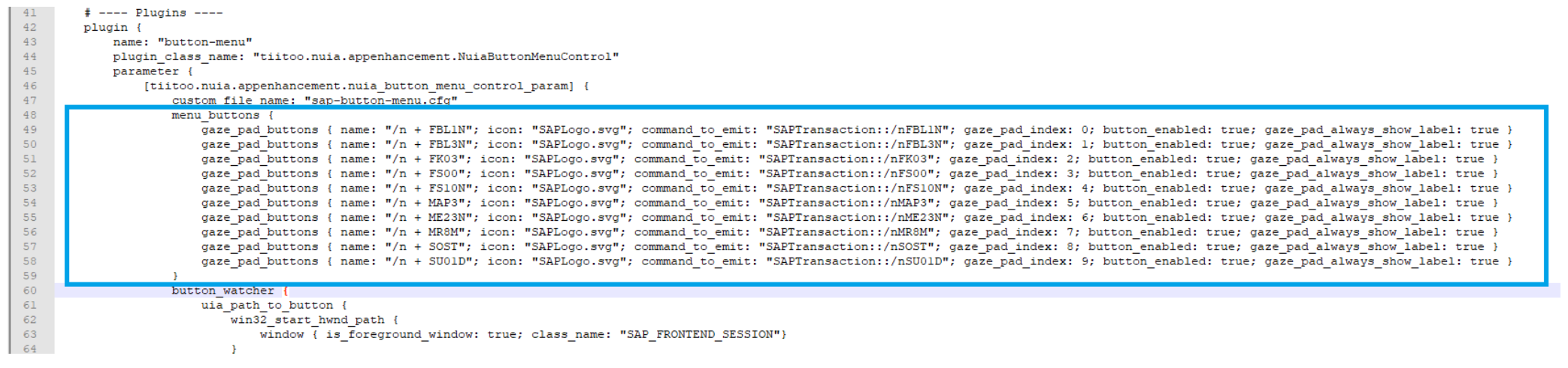
4. Paste the text into template file “sap-button-menu.cfg” so that you replace the similar block of text at the beginning of the file that starts with “menu_buttons {” and ends with “}".
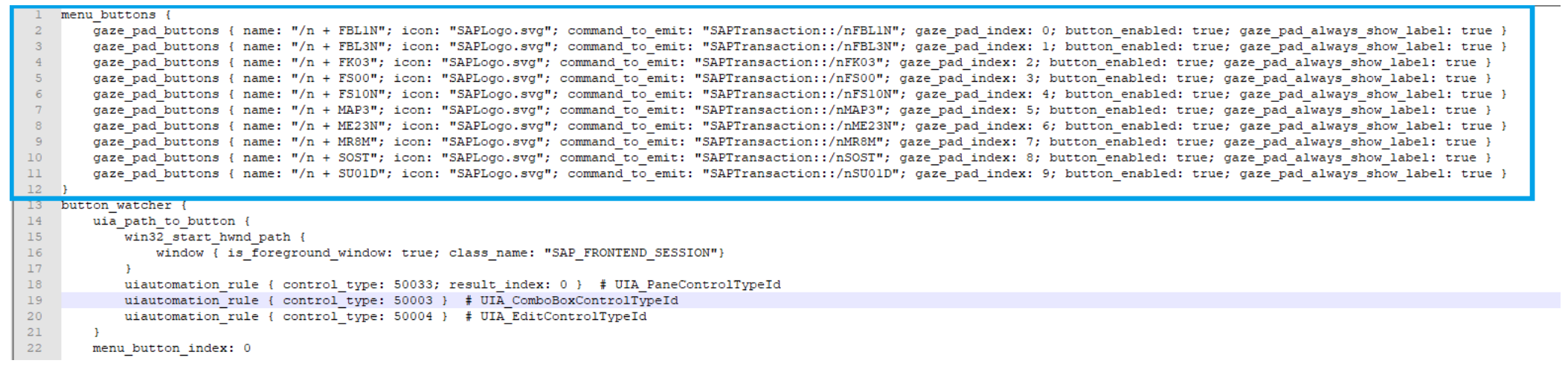
5. Save the file template file and close the editor.
6. With NUIA running, open NUIA Settings from the tray menu. Navigate to “Eye Control”, “Gaze Pad” and click on “Open Custom Config Folder”. This will open the folder “%localappdata%\4tiitoo\CustomCoreConfigs”.
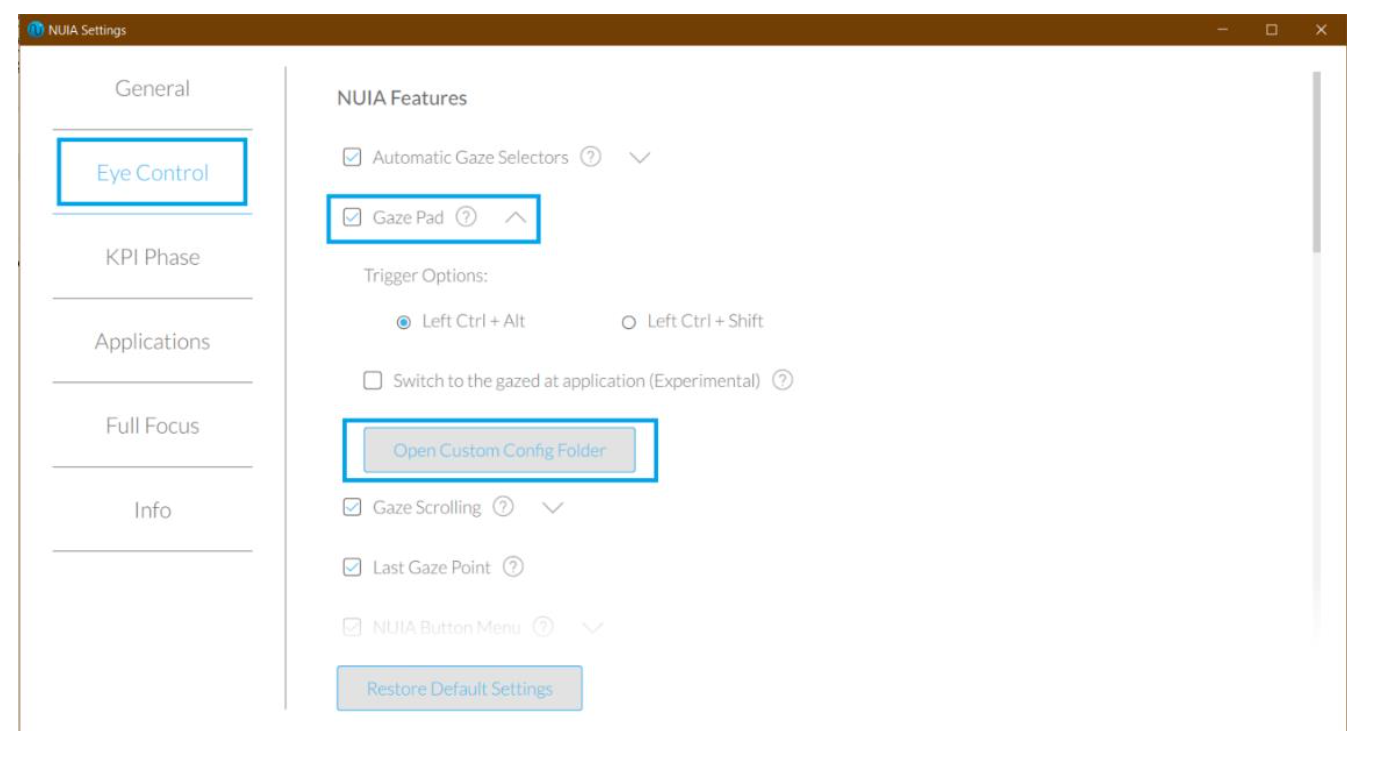
7. Copy the template file into this folder.
8. Exit NUIA and start it again.
9. Check if the migration is successful. If it is, you can delete the backup file “sap-button- menu-backup.cfg”.
