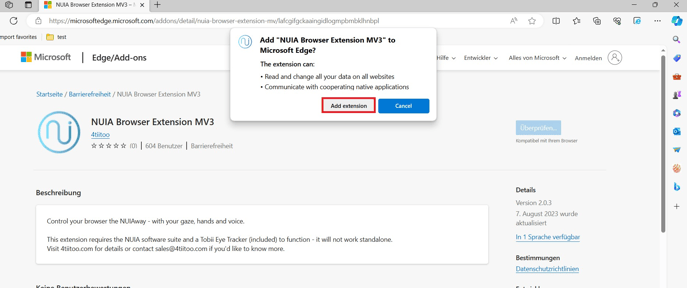If you haven't installed the browser extension in Edge or Chrome yet, please follow these steps.
Google Chrome
- Launch the Chrome browser and locate the green NUIA icon at the top right of your browser window. This icon indicates that the NUIA browser extension has been activated on your browser successfully, so no further action is required from you.
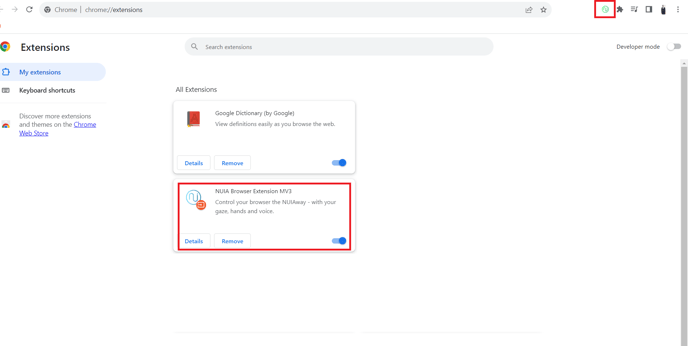
- If the icon is not visible or appears red/yellow, please visit https://chrome.google.com/webstore/detail/nuia-browser-extension/ekbphbomoggcidgagjneindjgkecbcbb
- Click on "Add to Chrome" and then select "Add extension" when prompted by your browser. This will install and enable the extension on your browser.
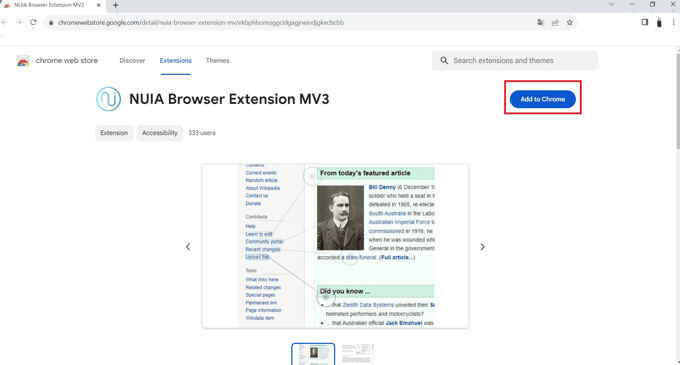
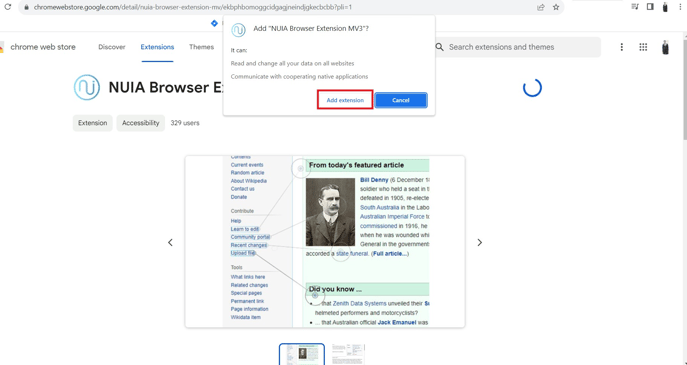
Microsoft Edge
- Launch the Edge browser and locate the green NUIA icon at the top right of your browser window. This icon indicates that the NUIA browser extension has been activated on your browser successfully, so no further action is required from you.
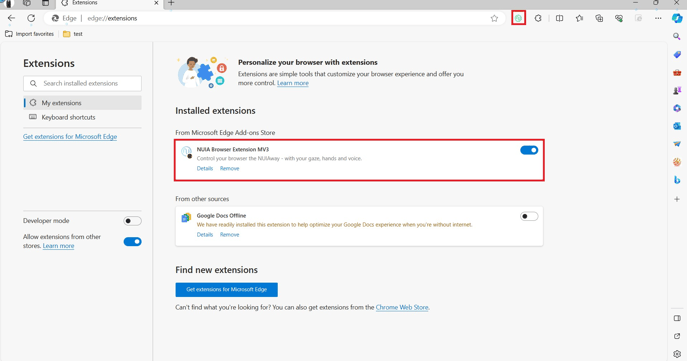
- If the icon is not visible or appears red/yellow, please visit https://microsoftedge.microsoft.com/addons/detail/nuia-browser-extension-mv/lafcgifgckaaingidlogmpbmbklhnbpl
- Click on "Get" and then select "Add extension" when prompted by your browser. This will install and enable the extension on your browser.