How to update NUIA - with and without admin rights
There are two main ways to achieve this - downloading and running an installer (requires admin rights), or downloading an update package and applying it via NUIA (no admin rights required).
Using an .exe installer (requires admin rights)
- Obtain the standard installer (usually NUIA-offline-installer.exe or NUIA-<version>.exe) - you should have an email or message with the download link. Old download links will usually work and point to the newest release.
- (recommended) Close any open browsers such as Chrome, Edge or Firefox, and exit NUIA. This will make the installation run more smoothly.
- Run the installer(s). After starting up, it should look like this:
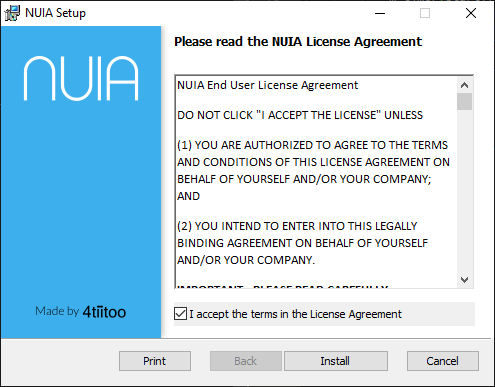
Using an .msi installer (requires admin rights)
The .exe installer should usually just work for you. If for some reason you can't use it or don't have it, you can also install from MSI but it will involve slightly more work:
- Obtain the NUIA and NUIA Updater .msi files (NUIA-offline-installer.msi respectively NUIAUpdater-installer.msi, or NUIA-<version>.msi and NUIAUpdater-<version>.msi)
- (recommended) Close any open browsers such as Chrome, Edge or Firefox, and exit NUIA. This will make the installation run more smoothly.
- Install the updater from the NUIAUpdater msi.
- Install NUIA from the NUIA msi. It should look like installing from .exe (see above).
Using the NUIA updater (no admin rights required)
If you don't have admin rights and/or your IT is slow to roll out NUIA updates (common in large enterprises), and already have NUIA installed, you can also use the NUIA Updater.
- In the NUIA Settings window (NUIA Tray icon -> Settings), navigate to the NUIA Update section:
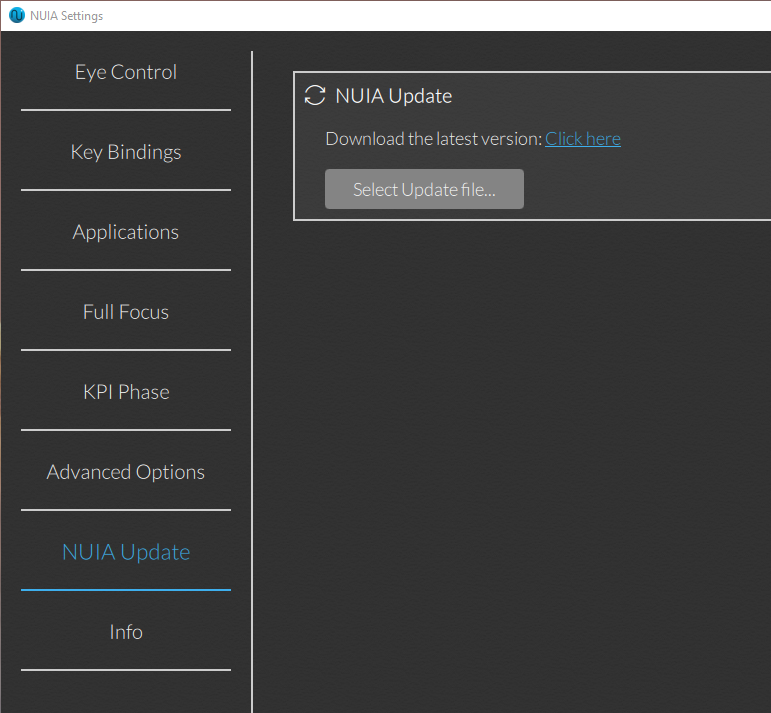
- If you don't already have the newest installer, click the link there to download it.
- Wait for the download to complete (it should be an .msi file), then press "Select Update file" and choose the file you downloaded.
- (recommended) For a smoother installation, also close any browsers you currently have open, such as Chrome, Edge or Firefox.
- You will see a prompt like this one - press ok:
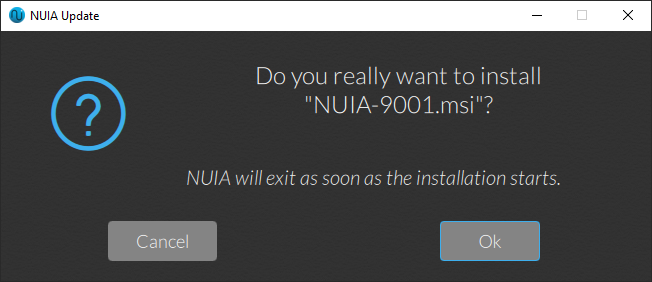
- Wait for the update to complete. NUIA should automatically start afterwards.
- If the update fails, don't hesitate to contact our support.
