How do I save my NUIA configuration when getting a new notebook?
Guide on how to transfer your NUIA configuration to a new device
- Exit NUIA from the tray menu by clicking the NUIA icon -> Exit
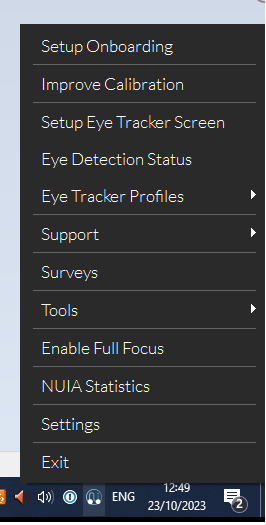
- Open the Windows File Explorer (press the Windows key + e)
- Enter "%localappdata%" in the address bar and press Enter.
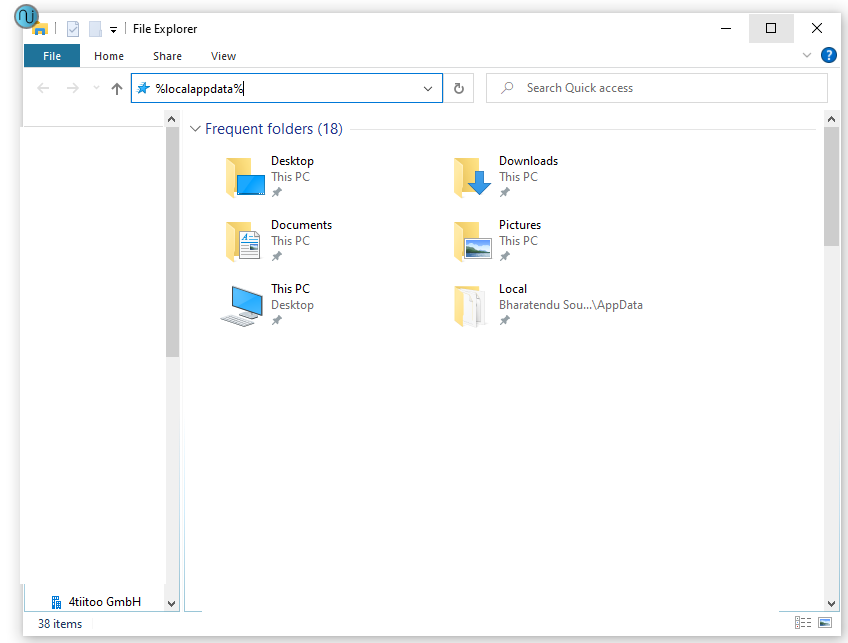
- In the folder named "4tiitoo", you will find all the data related to NUIA. Make a copy of this folder and save it in a location that is easily accessible for copying, such as a USB drive or your personal OneDrive folder.
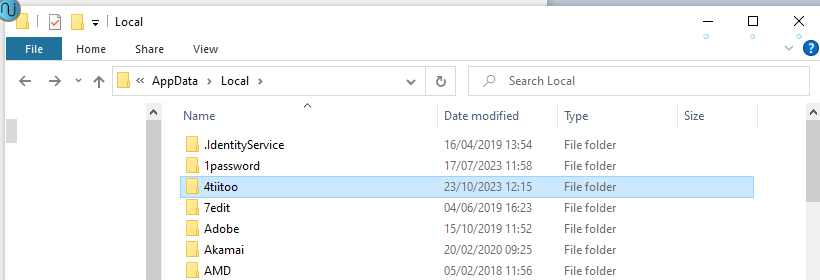
- After installing NUIA on your new device (or if already installed via your software center), exit NUIA. Then, repeat steps 1 to 3 and navigate to the location where you can find the "4tiitoo" folder.
- Remove the folder named "4tiitoo" and replace it with the folder you saved in step 4
- Then, start NUIA and all your previously saved data will be loaded automatically.