What is Smart Teleport?
Smart Teleport automatically moves the mouse pointer to the point on the screen you are looking at. This reduces the need for extensive mouse movements, making navigation faster and more ergonomic.
How does Smart Teleport work?
- Look at the element you want to interact with.
- Move the mouse slightly – the pointer will instantly jump to your gaze point.
- You can then click or continue navigating as usual.
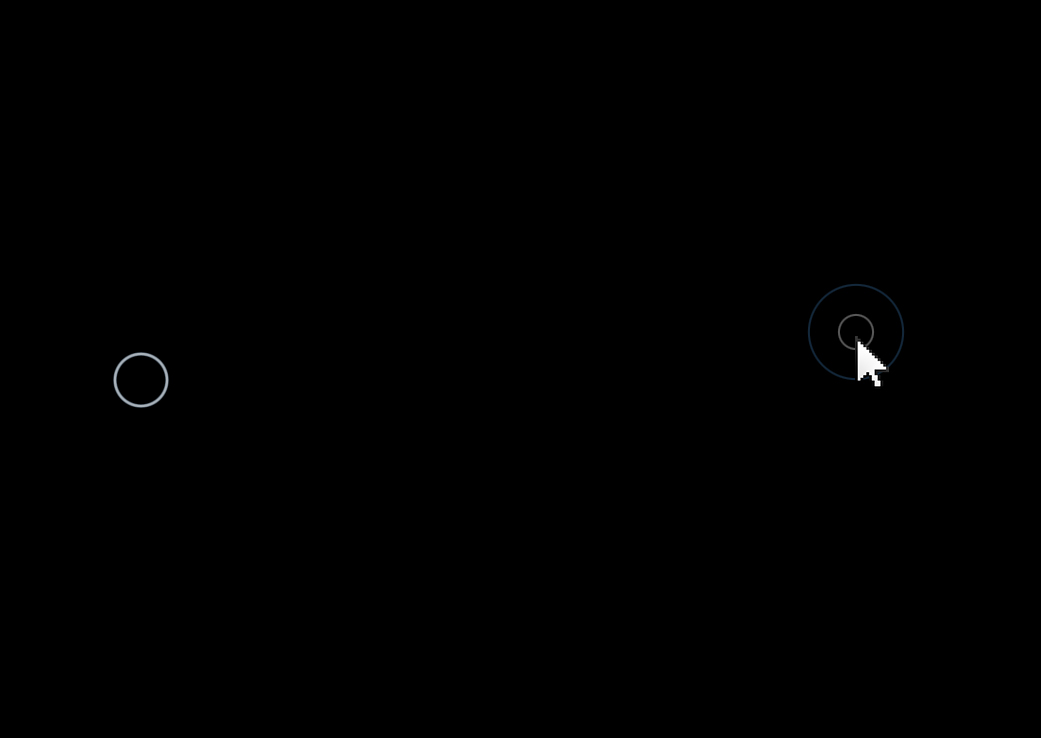
Mouse teleport from left to right (left circle - teleport start, right circles - teleport destination)
What is the inactive zone?
The inactive zone defines the area where Smart Teleport will not be triggered.
- If the mouse pointer is already within the inactive zone, it will stay there and not teleport.
- This prevents unintended jumps due to small mouse movements.
- The inactive zone can be adjusted in the settings to match your preferences.
Adjusting the inactive zone:
- Open the NUIA settings.
- Go to the Smart Teleport section.
- Set the inacitve zone value (smaller = more sensitive, larger = more stable).

What is Smart Teleport sensitivity?
Smart Teleport sensitivity helps fine-tune Smart Teleport based on your mouse speed.
- If your mouse has a high DPI setting and moves very fast, unwanted teleports may occur.
- A lower sensitivity value makes Smart Teleport more stable.
- A higher value makes it more responsive.
Adjusting Smart Teleport sensitivity:
- Open the NUIA settings.
- Go to the Smart Teleport section.
- Adjust the Smart Teleport sensitivity value:
- Higher value → More sensitive, reacts faster.
- Lower value → More stable, reduces accidental teleports.

If Smart Teleport triggers unexpectedly or feels too slow, experiment with different Inactive zone and Smart Teleport sensitivity settings to find the optimal balance for your mouse speed.
What makes the mouse teleport so "smart"?
NUIA recognizes buttons and clickable surfaces on the surface. With this knowledge, the mouse teleport can jump even more specifically to these elements.
The Smart Teleport also has the ability to understand the structure of the user interface for customized applications such as Microsoft Office applications or CAD programs. This means that NUIA recognizes the difference between toolbars/navigation bars and work surfaces (see figure below).
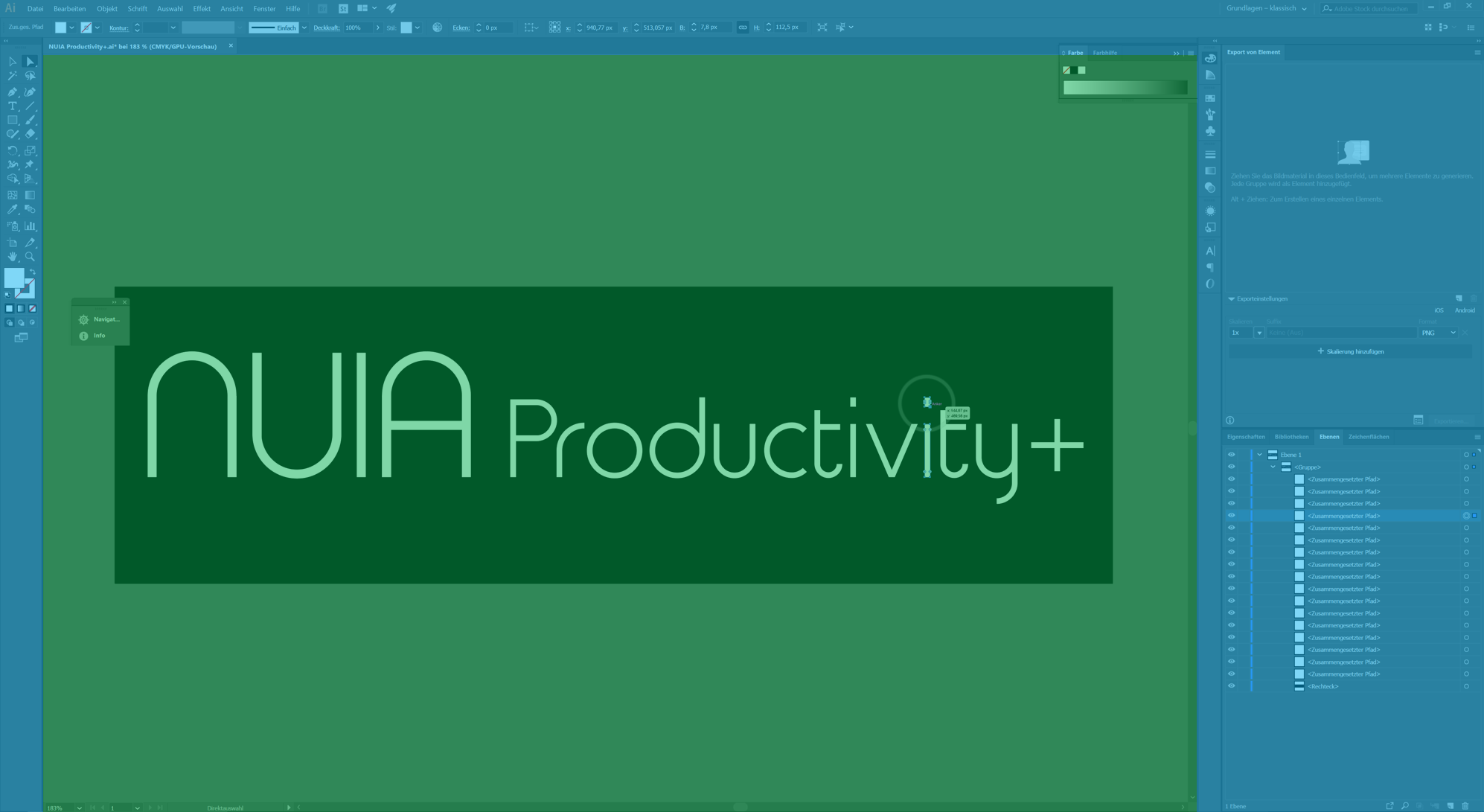
Illustrator - Differentiation between toolbars/navigation bars (blue - toolbars/navigation bars, green - workspace)
Illustrator - Differentiation between toolbars/navigation bars (blue - toolbars/navigation bars, green - workspace)When teleporting from workspace to toolbar, the exact mouse position in the workspace is noted and marked with a transparent white circle (see picture below). When moving back to this point, the mouse pointer is teleported back to this marker pixel by pixel. Your workflow can thus be facilitated and accelerated.
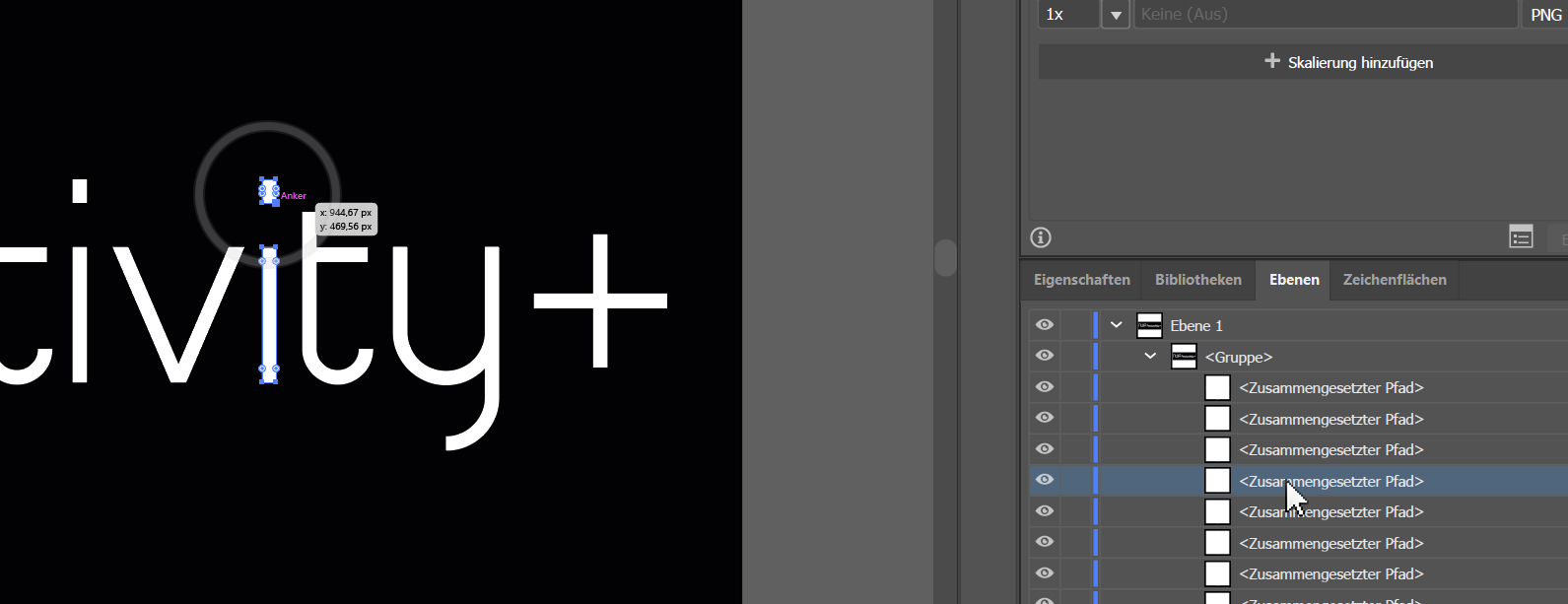
Marking of the last mouse position after a Smart Teleport from the workspace (marker, left in picture - white transparent circle)
Marking of the last mouse position after a Smart Teleport from the workspace (marker, left in picture - white transparent circle).